WordPress to Webflow Migration: A Guide
Web Development
Updated
February 7, 2025
•
15 min
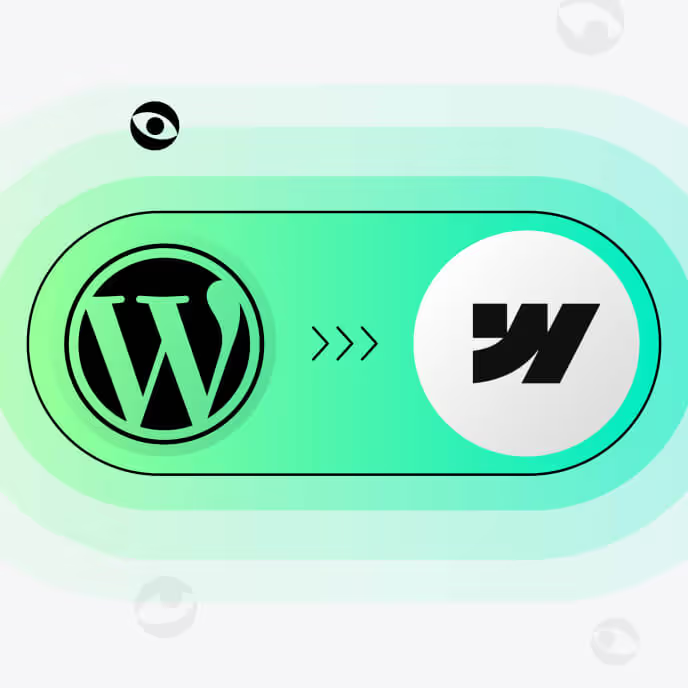
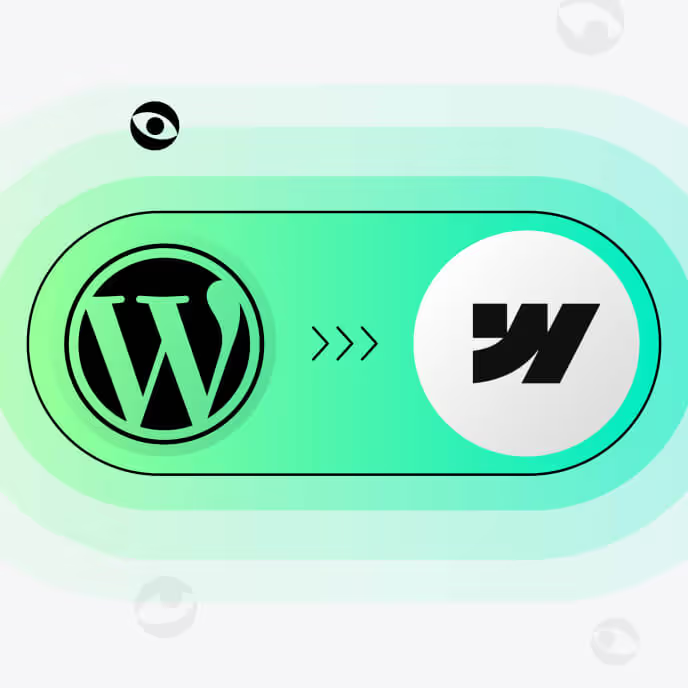
Companies are constantly looking for ways to improve the productivity of their business website and digital content. There are two leaders in this space — WordPress and Webflow — and both have capabilities that justify their use in web development and content management.
WordPress, the better-known platform, earned its place because of the plugin and theme marketplace for users to extend their site. It also has a versatile content management system (CMS) that lets professionals develop and manage websites in no time.
The more recent innovative platform, Webflow, has a robust CMS as well, but its main feature is its visual no-code builder that lets professional developers and novices alike develop user-friendly Webflow sites with no coding needed.
No business will just decide to migrate WordPress to Webflow with no reason. Why? Because it is a hefty investment. However, when you consider the fact that you can make websites more highly performing, easier to maintain and responsive to attract organic visitors by moving to Webflow, the decision sounds not only reasonable but business-savvy.
In this article, we will learn why migrating your WordPress site to Webflow is worth it, the downsides, and how to make it through the migration.
You can use WordPress to create anything from straightforward blogs and personal portfolios to complex enterprise and e-commerce websites. Matt Mullenweg and Mike Little developed WordPress as an open-source blogging platform in 2003, but it has since evolved into a formidable content management system and web builder, powering 43% of the world's websites.
One of the primary reasons WordPress has garnered so many users is its high extensibility. The web builder/CMS contains thousands of built-in plugins and themes that enable users to enhance site functionality without resorting to coding. Besides that, WordPress also has a vast library of templates that users can customize to meet diverse design needs.
WordPress is both for the expert developer and the avid beginner. Its active developer community helps those new to the platform to access learning resources and security updates, while its flexibility in integrating custom code and optimizing SEO helps developers build highly customized and visible websites for client companies. For this reason, it remains a cornerstone of web development in the contemporary world.
Read more: WordPress vs Webflow
If you are a business that wants to boost your online presence and simplify website management, then migrating from WordPress to Webflow will offer you all the benefits you are looking for and more. Here are some of the many things you’ll get out of the switch:
You can differentiate a bit from the crowd with Webflow. Effortlessly design responsive, beautiful websites without programming through its visual editor. It provides enterprises with unbeatable design flexibility and opens the possibilities for original branding that truly gets people’s attention.
Webflow’s developers understand site speed is essential to online success. This is why Webflow is designed to load fast. All of this adds up to increasing user experience and search engine ranking — two key aspects of success online.
Webflow’s hosting plans offer free SSL certificates, scheduled upgrades, and a global content delivery network backed by AWS and Fastly’s infrastructure. This robust hosting platform saves you from having to use third-party hosting companies and face the security issues they might come with. Learn more about Webflow security.
Webflow CMS simplifies the handling of CMS content with a collections panel and custom fields that let any regular user update site assets without a developer. This makes business processes more efficient since teams can concentrate on delivering value instead of taking care of back-end details.
Webflow simplifies search engine optimization. Not only does the platform’s semantic, clean code base help users improve search engine rankings, but it comes with prebuilt SEO options that allow users to optimize meta tags, URLs, and alt text SEO-wise without the need for plugins.
Webflow takes the hassle out of website maintenance by integrating several website building constituents into a single platform. The holistic approach minimizes the need for constant maintenance associated with WordPress plugins, and it frees IT teams to focus on strategic priorities instead of routine troubleshooting.
While moving from WordPress to Webflow may be beneficial in many respects, the transition often comes with some common challenges one should be aware of before making the switch. These include:
Adapting CMS content from WordPress to fit into Webflow’s framework demands meticulous planning and organization. The post and page architecture used in WordPress doesn’t always translate into Webflow’s collections and custom fields, so you might have to reformat content to avoid data inconsistencies.
Many WordPress sites are heavily reliant on custom themes and plugins for layouts and features. To replicate these designs precisely in the Webflow Designer, significant manual effort is required.
Replicating the design of a WordPress website in Webflow may be tasking, but migrating meta tags, all text, and URL structures between the two platforms is even trickier. Without proper data handling and 301 redirects from the old URLs to the new ones, you might lose a well-earned position in search rankings.
Webflow’s unique features, such as its drag-and-drop interface, integrated hosting platform, and performance optimization tools, all make it a comprehensive all-in-one web solution. However, teams accustomed to WordPress may find these features challenging to learn.
The WordPress to Webflow migration is a game changer that can transform the capabilities of your website. But because business websites are of different build, the process is not always clear-cut. We describe in this section how to go about it in practical terms to get the most out of your migration.
Audit your WordPress site first. Identify what old pages, blog posts, plugins and custom fields you need to have on your new Webflow site. Document your site's structure, URL and CMS content so that you will not miss anything important in the migration process.
Enumerate your migration goals: is it improved performance, design flexibility or SEO? Knowing your goals will drive the decisions on the structure and functionality of the new Webflow site.
Create a full backup of your WordPress site with its databases, media, plugin settings, etc. This way, you can always switch back to the old platform if something goes wrong.
Export all or part of your CMS content, like blog posts, pages, and custom fields, into one XML file using WordPress. You can do this from the WP admin dashboard. Go to Tools > Export and choose what content you want to export.
Download all media assets from the WordPress media library. If you have a larger library, use plugins such as WP Media Exporter to export the files systematically.
Organize all of your exported data and assets. For example, separate blog posts, images, and metadata into different folders to prepare for easy import into Webflow.
Create a Webflow account and start a new Webflow project. Choose whether you would like to start with a blank template or select one that closely represents your design vision.
Webflow organizes all dynamic content, such as blog postings or portfolio pages, into collections. Familiarize yourself with Webflow’s collections, fields, and CMS Editor to effectively map your WordPress content.
Do you want to recreate your existing design or build something completely different? If you are going for the former, gather screenshots or design files to use as references during the design process.
Webflow’s visual designer is so versatile that you can pretty much recreate any type of website design without depending on templates. If you’d like to replicate the unique features your site had on WordPress in Webflow, the platform gives you an option to extend functionality by adding custom code. You should do this sparingly because it can make the resultant website cumbersome and slow to load.
You can use Webflow's integrated responsive design tools to test your website's behavior across various devices and screen sizes. Harness these tools to adjust your site elements for the best display on desktops, tablets and mobile so your website visitors can have a consistent and intuitive site experience.
You can use the Webflow CMS importer to import CMS content in bulk from WordPress. But here’s the catch: Webflow only supports CSV imports while WordPress primarily exports files in XML format. To circumvent these constraints, you’ll have to get a WordPress plugin like WP All Import, which allows you to export your files in CSV.
You may need to recreate static pages like “About” and “Contact Us” manually by setting them up directly into the Webflow Designer. These pages have unique formatting and designs that are difficult to transfer using only automated tools.
To guarantee a polished, user-ready Webflow website, confirm that all links, media, formatting and meta tags work cohesively in their new environment by testing their accessibility and usability on different devices.
Create a comprehensive list of all your old URLs on WordPress and their corresponding URLs in Webflow to maintain your site search engine ranking after the migration. This will come in handy in facilitating redirects.
In Webflow, this is as simple as clicking on Project Settings > Hosting > 301 Redirects and adding the old and new URLs in the provided fields.
Leverage SEO tools like Google Analytics to monitor traffic and spot potential integration errors that might affect SEO after migration. Using Google Search Console, update your site’s XML sitemap to reflect its present structure on Webflow and guide web crawlers in indexing it.
Webflow offers its clients multiple pricing packages to suit their website needs flexibly. The company divides these packages into Site Plans and Workspace Plans, each of which includes free SSL certificates and custom domain names except the free Starter one. However, they offer varying degrees of bandwidth, so choose one that would confidently support your web traffic.
Get in touch with your hosting provider and update your domain’s DNS records to reflect its new standing on Webflow servers. This is critical if you want to ensure visitors can access your site without encountering request errors.
Perform a thorough review of your finished websites on different devices and browsers to ensure links, formatting, media and the like respond properly. This review should also assess interactive elements like forms, navigation menus, animations and hover effects to ensure they’re all working in tandem to give users a seamless experience.
Share the finished Webflow site with your relevant stakeholders from within and outside the organization so you can gather their feedback on content design and functionality improvements you can add before lunch.
Before taking your Webflow website live, generate buzz online through campaigns on channels like email or social media to build user excitement and awareness of the new Webflow website.
Webflow is an intuitive web builder and CMS to use, but as discussed, it can have a steep learning curve to it, especially for those already used to WordPress. Because of this, it is advisable to have Webflow-trained personnel within your in-house team so you don't have to always turn to pro developers for content updates or minor issue resolution.
Moving your WordPress site to Webflow is a decision that can bring much value for your business. Some migration tips you can implement to ensure this transition proceeds smoothly include:
Inspect your WordPress site thoroughly before attempting to migrate. List the essential content, plugins and functionality pieces you need to keep. Keep track of popular pages, SEO settings and user behavior to duplicate and improve on them in your Webflow project.
The collection system in Webflow’s CMS does not arrange dynamic content as WordPress does. Map out your content types, like blog posts or portfolio posts, and define custom fields you want for each. Pre-planning your CMS architecture not only ensures consistency in the web structure but also facilitates seamless migration.
Use WordPress’s native export feature or third-party plugins to export your data as XML or CSV files. When exporting to Webflow, use the import CSV tool to make sure the fields match your CMS collections. Check and double-check to ensure all metadata and assets are exported correctly.
Keep your Google search engine rankings alive with 301 redirects to all old URLs. Webflow’s redirect manager makes this easy so your users and search engines can access your new pages easily. Check the redirects very carefully so you don’t end up with broken links or reduced website traffic.
Review and clean up all pictures and videos and load them into Webflow. Compress huge files for faster loading and organize your media library to have assets readily available during the migration.
Test your new website using Webflow’s staging environment. Check navigation menus, forms, layouts and SEO for anything that isn’t working as designed. Ask stakeholders or focus groups for feedback and correct any bugs before going live.
To migrate from WordPress to Webflow can be a truly disruptive undertaking for any enterprise willing to take its online presence to the next level. With this transition, companies will have more creative freedom to develop visually stunning, responsive websites that truly engage site visitors. Webflow makes website maintenance easier and less resource-intensive. This definitely enables teams to devote more time to strategic work and the delivery of value to their customers. As with any transition, this needs to take into consideration a number of elements, but the long-term gains to performance, ease of use and a more dynamic web experience make it a compelling choice.
Is WordPress no longer doing it for your business? Get in touch for our Webflow migration services to boost your website's performance and position your enterprise for better visibility online.
The size and intricacy of your WordPress site will determine how long it takes to convert WordPress to Webflow. Small websites could need a few days to a week. Larger sites that have custom fields, plugins and bulky CMS content might take several weeks, particularly if SEO preservation and a seamless design transfer are priorities.
If the move is thoughtfully planned, data loss is rare. Using Webflow's import options and WordPress' export capability in addition to manual operations guarantees content, pictures and metadata are transferred successfully. Frequent backups and pre-migration audits help to reduce data loss risk even more.
Webflow's built-in capabilities, custom code and third-party integrations allow most functionalities to be reproduced in its visual Designer. However, features depending on particular WordPress plugins can call for other methods or custom development in Webflow to replicate your original web pages.
Among the expenses are Webflow's pricing plan, possible third-party tools for data exporting and importing, and maybe hiring a Webflow agency for challenging migration projects. Although initial estimates could seem high, Webflow's improved performance and lower maintenance costs could help to save money over time.
Yes. Webflow does offer e-commerce tools including payment gateways, shopping carts and product listings. Businesses with complicated e-commerce requirements should assess Webflow's capabilities to make sure they satisfy needs relative to other WordPress solutions such as WooCommerce.
Explore our blog posts, free design templates, and website improvements for free
Answer 7 simple questions about your marketing goals and get your free website proposal to skyrocket your growth.