Core Web Vitals Assessment Failed: How to Fix Common Core Web Vitals Issues in 2025
Web Development
Updated
February 18, 2025
•
24 min read
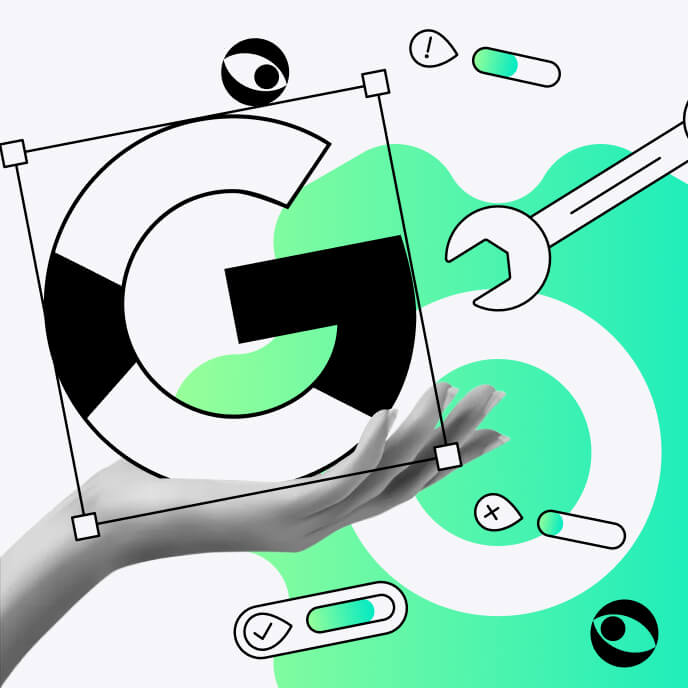
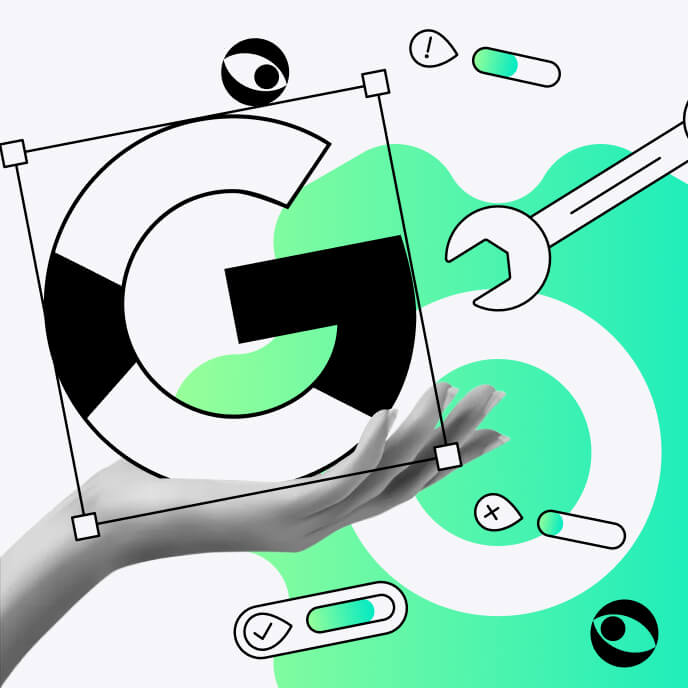
If your business website just failed Google’s Core Web Vitals (CWV) assessment, you’re not alone, but you’re right to be concerned.
In 2025, Core Web Vitals remain a major SEO ranking factor and a critical user experience (UX) benchmark. A failing grade means slower load times, poor interactivity and unstable layouts, all of which drive away visitors, hurt conversions and sink your rankings in search results.

Google’s standards for performance and usability are tougher than ever, but the good news is that most CWV issues can be fixed with the right approach.
Whether you’re battling slow page speeds, unresponsive elements or layout shifts that frustrate users, this guide will help you diagnose and resolve the most common Core Web Vitals issues based on our SEO practices.
In this post, we’ll break down:
✅ What to do with your Core Web Vitals assessment failed
✅ The most common CWV issues in 2025 (and how to detect them)
✅ Actionable fixes for improving Largest Contentful Paint (LCP), Interaction to Next Paint (INP) and Cumulative Layout Shift (CLS)
✅ Tools & strategies to ensure your website passes the CWV assessment
✅ How Webflow is natively geared for stellar Core Web Vitals metrics, and how you can further enhance this
Let’s get your website back on track, boost your rankings and keep your visitors engaged. Here’s how to fix Core Web Vitals issues in 2025.
Core Web Vitals are a set of performance metrics defined by Google to measure real-world user experience on websites.
They focus on three key aspects: loading speed, interactivity and visual stability. If your website performs poorly in these areas, visitors are more likely to leave, leading to higher bounce rates, lower conversions and reduced organic search rankings, let alone your chance to generate new business with your website.

Here’s a breakdown of the three Core Web Vitals metrics that matter:
LCP tracks how long it takes for the largest visible element (e.g., a hero image, featured video, or main heading) to fully render.
Common issues that slow down LCP are:
INP is the new interactivity metric that replaced First Input Delay (FID) in 2024. It measures the overall responsiveness of a page when users interact with it (e.g., clicking a button or typing in a form).
Common issues that hurt INP are:
CLS evaluates how much a page’s elements unexpectedly shift as it loads. If the user scrolls the page and tries to click something but it moves at the last second, that’s a CLS issue.
Common causes of CLS issues are:
FCP measures how long it takes for the first visible element (text, image, or background) to appear on the screen. Users need quick visual feedback that the page is loading. A slow FCP makes a site feel unresponsive.
Common causes of issues with FCP are:
TTFB measures how long it takes for a browser to receive the first byte of data from the server. A slow TTFB delays everything else – LCP, FCP and user interactions.
Common issues delaying TTFB are:
Failing your Core Web Vitals (CWV) assessment isn’t just a technical issue. It directly impacts your website’s search rankings, user experience and conversions. Google prioritizes sites that offer fast, responsive and stable experiences, so if your website doesn’t meet these benchmarks, you’re likely losing traffic, engagement and revenue.
Here’s why passing Core Web Vitals is crucial in 2025:
In short: A fast, well-optimized website gives you a competitive edge in SEO, reducing dependency on paid ads.
Google made Core Web Vitals an official ranking factor in its Page Experience update. Websites that pass CWV tend to rank higher in search results, leading to increased organic traffic and visibility. On the flip side, failing CWV can push your site below competitors, making it harder for potential customers to find you.
In short: If visitors get frustrated waiting for content to load or dealing with sudden page shifts, they’ll leave (possibly for a competitor’s site).
Core Web Vitals are user-centric metrics, meaning they measure real-world experience rather than just technical performance.
A site that loads fast (LCP), responds instantly (INP) and stays visually stable (CLS) ensures users can navigate smoothly without frustration. Poor CWV metrics lead to higher bounce rates, lower engagement and fewer conversions.
In short: If your Core Web Vitals scores are poor, you’re potentially losing customers before they even get a chance to interact with your product or service.
Website performance directly affects conversion rates. Studies show 40% of visitors will leave a website if it takes longer than 3 seconds to load. Mobile users' greater impatience means that they might leave your websites even faster. Whether you’re running a B2B SaaS site, an ecommerce store or a service-based business, slow, unresponsive websites lead to lost revenue.
In short: Optimizing CWV can lower acquisition costs and improve ad performance, making your paid campaigns more effective.
If you rely on Google Ads, CWV impacts your Quality Score, which affects ad rankings and cost-per-click (CPC). Poor page experience can lead to higher ad costs and lower ad effectiveness, making your marketing spend less efficient.
If your website shows that Core Web Vitals failed, it means that real-world users are experiencing slow load times, unresponsive interactions or unstable page layouts.
Google evaluates CWV based on field data from real users (not just lab tests), meaning a failing score reflects actual visitor frustrations.
Here’s what it means when your website fails the CWV assessment:
Google categorizes CWV results into three levels:
A failing score suggests your site takes too long to load, is slow to respond to user actions, or has elements shifting unexpectedly, all of which degrade the experience.
Google uses Core Web Vitals as a ranking factor, so a failing assessment can negatively impact your SEO performance. If your competitors have better CWV scores, they may rank higher in search results, even if your content is superior.
A failing CWV score could lead to lower organic visibility, fewer visitors and decreased conversions.
A failing CWV score means your site frustrates users, leading them to abandon the page before engaging with your content or making a purchase.
A failing CWV assessment often correlates with higher bounce rates, lower engagement and lost sales opportunities.
If you rely on Google Ads, a poor CWV score can negatively impact your Quality Score, leading to higher cost-per-click (CPC) and lower ad effectiveness.
Your ad spend becomes less efficient, forcing you to pay more for the same traffic.
The Core Web Vitals Report in Google Search Console provides a structured breakdown of your website’s performance based on real-world user data collected from the Chrome User Experience Report (CrUX) as well as Google’s lab data based on Google Lighthouse and PageSpeed Insights.
Here’s a top-to-bottom overview of how the Core Web Vitals Report is structured:
Go to Google Search Console → Experience → Core Web Vitals
The dashboard provides a high-level summary of your website’s CWV performance, categorized into mobile and desktop reports. It classifies URLs into three status groups:
The dashboard highlights the number of affected URLs, helping you prioritize fixes.

Mobile and desktop users have different browsing experiences. Many sites pass CWV on desktop but fail on mobile due to network speeds, smaller screens, and lower device processing power.
Each report separately evaluates:

You can access metric-specific Core Web Vitals assessment data using PageSpeed Insights (PSI).
Google PageSpeed Insights provides a detailed Core Web Vitals report that evaluates real-world (field) data and simulated (lab) data to help diagnose performance issues on web pages. The structure of the report includes multiple sections that analyze loading speed, interactivity, visual stability and opportunities for improvement.
The first part of the report presents an overall performance summary. This includes a high-level assessment of how well a page performs based on real-world user data and a simulated lab test. The summary shows whether the page passes or fails the Core Web Vitals assessment. If enough data is available from the Chrome User Experience Report, PSI displays metrics collected from actual visitors over the past 28 days. If there is insufficient real-world data, the report relies solely on lab data.
If any of the CWV metrics fall into the "needs improvement" or "poor" categories, the page fails the assessment.


Next, the diagnostics section highlights technical issues affecting website performance per each of the failed metrics. This section provides insights into factors such as JavaScript execution time, the number of third-party scripts, inefficient CSS rules and excessive DOM elements. Addressing these issues can lead to more efficient page rendering and helping fix a poor user experience.

Next, the accessibility section evaluates how well a website accommodates users with disabilities or impairments. It follows Web Content Accessibility Guidelines (WCAG) to assess whether elements on the page are accessible to users who rely on assistive technologies such as screen readers.

It’s followed by the Best Practices section that assesses how well a website follows modern web development best practices, focusing on security, performance and browser compatibility. The report identifies potential vulnerabilities or outdated technologies that could affect user experience or pose security risks.

Next is the SEO section that analyzes how well a website is optimized for search engines. This assessment focuses on technical SEO factors that affect a site’s visibility in search engine results. While PSI does not provide a full SEO audit, it covers foundational elements that impact discoverability and ranking.

Each of the sections listed above also contain the list of passed audits, helping you to see where your website successfully meets the requirements.
Getting to know the different sections of the PageSpeed Insights Core Web Vitals report gives website owners and developers a clear roadmap to fine-tune performance, fix bottlenecks and create a smoother, faster user experience. Test your pages with PSI, and you can stay ahead of potential issues, keep your site loading quickly and ensure everything feels seamless and stable.
When measuring Core Web Vitals, performance reports use two types of data: field data and lab data.
Field data is collected from real users visiting your website in the wild, using different devices, internet connections and geographic locations. It comes from the Chrome User Experience Report (CrUX).
Lab data is collected from a controlled test environment, not real users. It simulates how a webpage loads on a specific device, network speed and location using tools like Lighthouse and PageSpeed Insights.
If your website fails the Core Web Vitals assessment, it means one or more of the CWV metrics are not meeting Google's performance benchmarks. Below, we’ll break down the most common issues causing failure and the solutions that fixing your Core Web Vitals involves.

What’s happening?
Here’s how to fix it:
What’s happening?
Here’s how to fix it:
What’s happening?
Here’s how to fix it:
What’s happening?
Here’s how to fix it:
What’s happening?
Here’s how to fix it:
Webflow is a powerful no-code platform that naturally aligns with Google’s Core Web Vitals principles. Unlike traditional website builders or legacy CMS platforms like WordPress, Webflow is built with performance-first architecture, ensuring faster load times, better interactivity and stable layouts.
However, it can still require optimization to pass the Core Web Vitals assessment. While Webflow provides clean HTML and CSS, performance issues can arise due to large media files, excessive animations and third-party integrations.
Unlike platforms that require heavy plugins or third-party optimizations, Webflow automatically includes several built-in performance features that help sites pass CWV:
With all of the above, it still makes sense to take specific steps to optimize your Webflow website for ‘good’ CWV scores.
Goal: Reduce load time for the largest visible element on the page.
✅ Optimize hero sections & background images:
✅ Use Webflow’s built-in image optimization:
✅ Minimize render-blocking resources:
Goal: Ensure the site responds quickly to user interactions like clicks and inputs.
✅ Minimize heavy JavaScript & third-party scripts:
✅ Limit complex Webflow interactions & animations:
✅ Optimize forms & input fields:
Goal: Prevent unexpected layout shifts caused by images, fonts or dynamic content.
✅ Set explicit width and height for images and videos:
✅ Preload web fonts to prevent FOUT (Flash of Unstyled Text)
✅ Avoid adding dynamic elements above the fold
✅ Enable Webflow's minify settings:
✅ Use Webflow’s asset manager efficiently:
✅ Reduce unused CSS & classes:
✅ Use Webflow’s built-in lazy loading:
✅ Reduce page complexity & DOM size:
Webflow makes it easy to diagnose and fix Core Web Vitals issues with native tools such as:
It identifies unused CSS classes, unoptimized images and layout shifts, and helps improve CLS by refining layout structures.
Webflow supports Lighthouse-based testing, allowing developers to analyze page performance directly in Chrome DevTools.
Webflow sites can be tested with Google’s PageSpeed Insights, and since Webflow follows Google’s performance best practices, it’s easier to pass CWV compared to WordPress or Shopify.
Unlike WordPress shared hosting, Webflow sites run on AWS and Fastly infrastructure, meaning higher uptime, lower latency and better TTFB (Time to First Byte).
When choosing a content management system (CMS), performance should be a top priority. A fast, well-optimized CMS helps ensure better page speed, interactivity and layout stability, leading to higher engagement and conversions.
Below is a detailed comparison of Webflow, Squarespace, WordPress, Contentful and Wix, focusing on their CWV performance, flexibility and ease of optimization.
Optimizing Core Web Vitals requires the right set of tools to analyze performance, diagnose issues and track improvements over time. From real-world user data to in-depth performance audits, these free tools provide valuable insights to help websites pass the Core Web Vitals assessment and improve SEO, user experience and conversions.

Google Search Console (GSC) provides an official Core Web Vitals report based on real user data from the Chrome User Experience Report (CrUX). This report categorizes pages as Good, Needs Improvement, or Poor based on the three Core Web Vitals metrics: Largest Contentful Paint (LCP), Interaction to Next Paint (INP), and Cumulative Layout Shift (CLS).


Lighthouse is an open-source tool built into Chrome DevTools that runs a simulated test of a webpage in a controlled environment to measure Core Web Vitals. It provides a detailed performance audit covering Core Web Vitals, accessibility, SEO and best practices.

PageSpeed Insights (PSI) is a Google tool that combines real-world Core Web Vitals data with lab-based testing. It analyzes both mobile and desktop performance, providing actionable suggestions to optimize page speed.
Chrome DevTools is a powerful browser toolset that provides detailed insights into how a webpage loads, interacts, and renders in real time. It allows developers to analyze JavaScript execution, network activity, and layout shifts.
To access Chrome DevTools, open Chrome, right-click on a webpage, select Inspect, then go to Performance Tab, or use the Lighthouse tab within DevTools.


Optimizing Core Web Vitals isn’t just about passing Google’s assessment. It’s about creating a seamless, fast and frustration-free experience for your users. A website that loads quickly, responds instantly and remains visually stable keeps visitors engaged, reduces bounce rates, and drives more conversions.
From diagnosing issues with Google Search Console, Lighthouse and PageSpeed Insights to fine-tuning server performance, JavaScript execution and image optimization, improving CWV requires a strategic approach. The right tools, techniques and ongoing optimizations will ensure your website stays ahead of performance benchmarks, ranks higher in search results and delivers measurable business impact.
At Foursets, we specialize in building high-performance, conversion-driven Webflow websites that pass Core Web Vitals, rank higher in search and deliver better user experiences. Whether you need a performance audit, a website migration or a fully optimized redesign, our team ensures your website meets Google’s speed and UX standards without sacrificing creativity.
Core Web Vitals are a set of performance metrics defined by Google to measure real-world user experience on websites. They focus on three key aspects: Largest Contentful Paint (LCP) for loading speed, Interaction to Next Paint (INP) for responsiveness, and Cumulative Layout Shift (CLS) for visual stability. These metrics impact SEO rankings, user engagement, and conversions, making them essential for website success.
You can check your Core Web Vitals performance using Google Search Console’s Core Web Vitals report, PageSpeed Insights, or Lighthouse in Chrome DevTools. These tools provide a breakdown of field data (real-user experience) and lab data (simulated performance) to identify issues affecting loading speed, interactivity and stability.
If your website has poor Core Web Vitals, it may experience lower search rankings, higher bounce rates and reduced conversions. Google considers Core Web Vitals as a ranking factor, meaning slow or unresponsive sites could be outranked by competitors with better performance scores.
To improve LCP:
To improve INP:
To reduce CLS:
Yes! Webflow is optimized for performance by design, but you can enhance Core Web Vitals by:
It’s a good practice to check Core Web Vitals monthly or after making major site changes. Google Search Console updates Core Web Vitals data over a 28-day period, so regular monitoring helps ensure your optimizations are working.
Explore our blog posts, free design templates, and website improvements for free
Answer 7 simple questions about your marketing goals and get your free website proposal to skyrocket your growth.