Webflow and Zapier Integration
Web Development
Updated
January 29, 2025
•
9 min read
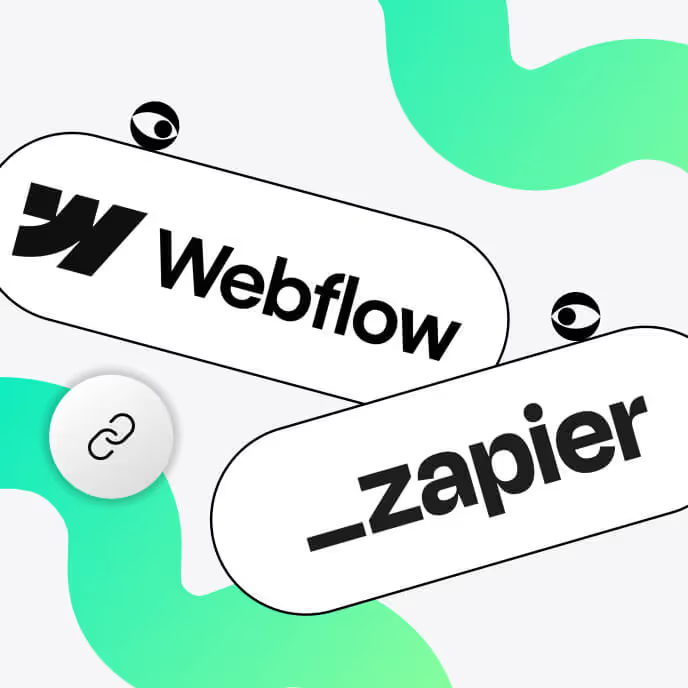
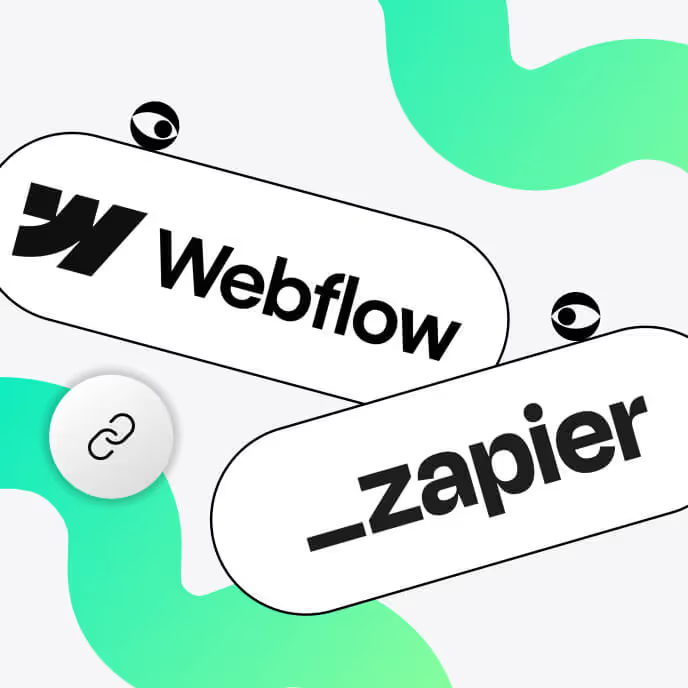
In December 2024, Webflow and Zapier announced a native integration via Zapier's Workflow API, simplifying how Webflow users automate their websites. Previously, integrating Zapier with Webflow required users to manually configure automated workflows (Zaps) outside the platform, often navigating between Webflow and Zapier to create and manage automations. Automating processes could be cumbersome, requiring API keys, manual webhook setups and extensive testing to ensure seamless data transfers.
With the new Webflow Zapier integration, users can now build, manage and optimize automation workflows directly within the Webflow interface. This embedded approach eliminates the need for complex configurations, making it easier to connect Webflow with over 7,000 applications. The integration simplifies lead management, content synchronization and other complex workflows, empowering businesses to save time and focus on growth.
This article explores how Zapier enhances Webflow’s automation capabilities with no third-party integration tool needed, highlighting key benefits, use cases, challenges and a step-by-step guide to getting started.
Zapier is an automation platform that connects over 7,000 apps, allowing users to create workflows that streamline repetitive tasks. Instead of manually moving data between tools, Zapier enables seamless integrations, reducing workload and increasing efficiency. With no coding required, businesses of all sizes can automate tasks via “Zaps" that trigger actions between different applications.
For Webflow users, Zapier acts as a bridge between their website and essential business tools like CRMs, email marketing software, project management platforms and more. Whether it's automating lead capture, syncing CMS content or enhancing customer support, Zapier empowers teams to build smarter websites without writing a single line of code.
Some of the most useful app integrations enabled by Zapier target marketing needs specifically, and this is where Zapier’s and Webflow’s target audiences overlap most:
To access the Webflow and Zapier integration, you can start with Zapier's free plan, which allows you to create simple automated workflows, known as Zaps.
The free Zapier plan includes:
However, the free plan has limitations on the number of tasks you can set up (up to 100). For more advanced features, higher task limits and premium app integrations, upgrading to a paid Zapier plan would be necessary.
At the same time, note that you’ll need a paid Webflow plan to make use of Zapier integration.
The synergy between Zapier and Webflow is a game-changer for marketers and business owners looking to streamline operations and improve efficiency.
Here’s why you should integrate Webflow with Zapier:
No more copying and pasting new leads from Webflow forms into your CRM. Zapier automates the process, ensuring every submission instantly lands in HubSpot, Salesforce or any other preferred tool. You can also enrich your lead data by automatically pulling in additional information, tagging high-value prospects and triggering personalized follow-ups based on user interactions.
Syncing Zapier and Webflow CMS with Google Sheets or Airtable means your content stays up-to-date effortlessly. Whether it's blog posts, product listings, or event updates, automation keeps everything current. Additionally, you can schedule content updates, push new items from a central repository, and ensure consistency across multiple pages without lifting a finger.
Get real-time notifications via Slack, email or SMS whenever someone submits a form or completes an action on your site. Faster responses mean higher conversions. Set up alerts for specific high-priority actions, such as a VIP lead submitting a demo request, and ensure your sales or support teams respond instantly to capture every opportunity.
From automating order processing to sending personalized follow-ups and abandoned cart emails, Zapier ensures your Webflow store runs like a well-oiled machine. Beyond just order management, you can automate inventory updates, sync customer purchase data with loyalty programs, and even trigger custom email campaigns tailored to user behavior.
With Zapier’s no-code automation, marketers can integrate essential tools without waiting on developers, reducing bottlenecks and increasing agility. Teams can experiment with new workflows, set up A/B testing for lead capture strategies and track real-time performance insights without technical support, making marketing execution faster and more efficient.
Now that Zapier is natively embedded in Webflow, setting up automation is easier than ever, right from your website builder.

Zapier and Webflow together? That’s like having a turbocharged assistant working behind the scenes to keep everything running smoothly.
Whether you’re capturing leads, managing content or streamlining e-commerce, automation takes tedious tasks off your plate so you can focus on what really matters – growth. Instead of manually handling every update and integration, Zapier ensures your data flows effortlessly across your favorite apps. Let’s dive into some of the best ways to leverage Zapier with Webflow and make your website work smarter, not harder.
Generating leads is one of the primary functions of a business website, but manually transferring those leads into your CRM can be time-consuming and error-prone.
With Zapier, you can automate the process, ensuring that every form submission on your Webflow site automatically and instantly lands in your CRM, where it belongs. This means no more manual data entry, faster response times and a seamless flow of information between your marketing and sales teams.
Examples:
Keeping your website content fresh and engaging is essential for SEO and audience retention, but it can be a logistical nightmare if you're managing updates manually.
With Zapier, you can automate content syndication, ensuring that new blog posts, product updates and other CMS items are published or updated effortlessly. By connecting Webflow CMS with Google Sheets, Notion or Airtable, you can centralize content management and streamline your publishing workflow.
Examples:
Providing prompt and effective customer support can set your business apart, but keeping up with inquiries manually can be overwhelming.
Zapier lets you automate form submissions and streamline customer support workflows by integrating Webflow forms with helpdesk tools like Zendesk and Intercom. This ensures that customer inquiries are logged, assigned and responded to in real time, enhancing customer satisfaction and reducing response times.
Examples:
Running an e-commerce business means juggling multiple processes, from order management to customer communications. Zapier simplifies this by connecting your Webflow store with platforms like Shopify, QuickBooks, and Mailchimp. Automating order fulfillment, accounting, and email notifications helps reduce errors, speeds up processing, and enhances the customer experience.
Example:
Staying informed about key website activities in real time can make a significant difference in how quickly you respond to leads, sales and customer inquiries. Zapier enables instant notifications via Slack, email or push notifications, ensuring that no important event goes unnoticed. Whether it's a new Webflow submission of contact details or a completed transaction, you’ll be notified immediately so you can take action faster.
Examples:
Setting up Zapier with Webflow is a straightforward process that unlocks powerful automation for your website. Whether you're streamlining lead capture, content management or e-commerce processes, following these steps will ensure a smooth integration.
Once you have the Zapier app installed in Webflow, it’s time to create your first Zap, which is an automated workflow that connects your Webflow account with other applications.
1. Click Create Zap in your Zapier dashboard.
2. Choose a trigger (this is the event in Webflow that starts the automation). For example:
3. Select an action (this is what Zapier does when the trigger event occurs). For example:
4. Map the corresponding fields between Webflow and the chosen app to ensure the correct information is transferred.
Before going live, it's crucial to test your new Zap to ensure everything works as expected.
Once your basic workflow is running smoothly, it’s time to refine and expand your automation.
1. Use multi-step Zaps to build advanced workflows. For example:
2. Apply filters and conditions to tailor automation based on specific criteria. For instance:
3. Monitor performance using Zapier’s built-in analytics and logs to identify inefficiencies or errors.
Data security is critical, especially when automating workflows that involve customer information.
By following these steps, you’ll not only connect Zapier to Webflow effectively but also optimize your workflows for long-term efficiency and scalability. With automation in place, your team can focus on growth while Zapier handles repetitive tasks seamlessly.

Setting up automation workflows in Zapier isn’t always straightforward. Understanding triggers and actions takes some time, and misconfigurations can lead to broken processes. That’s where Foursets steps in. Our team ensures everything is set up correctly so your workflows function smoothly from day one.
When Webflow and third-party apps don’t communicate perfectly, data can end up in the wrong format, leading to errors or incomplete automation. Zapier’s Formatter can help, but instead of troubleshooting issues yourself, let Foursets ensure your data flows correctly from the start, saving you time and hassle.
Not all Webflow features are natively supported in Zapier, which means you might run into limitations requiring workarounds or custom integrations. Foursets has the expertise to manage integrations, ensuring your workflows function exactly as you need them to.
As your business grows, so do your automation needs. More Zaps can lead to complexity, potential workflow conflicts and inefficiencies. Foursets helps you structure your automation systems for long-term scalability, so they grow with you without causing issues.
Automating workflows means handling customer and business data, and that comes with security and compliance considerations. Foursets ensures that your automations adhere to best practices, keeping your data safe and compliant with industry standards.
Let Foursets handle the setup, troubleshooting and optimization of your Zapier Webflow integration, so you can focus on running your business.
Ready to streamline your Webflow and Zapier workflows?
Webflow’s integration with Zapier brings next-level automation to website development and management, eliminating manual tasks, boosting efficiency and improving user experiences.
Whether you need to automate lead generation, content publishing, customer support or e-commerce processes, Zapier provides a seamless way to connect Webflow with thousands of other apps. By leveraging Zapier’s powerful automation capabilities, businesses can maximize their website’s potential without relying on developers.
No, you can use Zapier’s free plan to set up basic Webflow integrations. However, the free plan limits you to 100 tasks per month and only allows for two-step Zaps. If you need multi-step Zaps, premium app integrations or higher task limits, upgrading to a paid Zapier plan is necessary.
Yes, you will need a paid Webflow plan that supports API access. Free Webflow plans do not provide the level of access needed for automation through Zapier.
With the Zapier-Webflow integration, you can automate a variety of workflows, including:
To create your first Zap:
Yes! You can:
If a Zap fails, Zapier provides error logs and troubleshooting suggestions. Common reasons for failure include:
Foursets can help monitor and troubleshoot failed Zaps to ensure smooth operations.
Zapier uses encrypted connections to transfer data securely between apps. However, ensuring security best practices, such as role-based permissions and data encryption, is important. Foursets ensures that all automation workflows comply with security and compliance standards.
Absolutely! Foursets can handle the full setup, testing, troubleshooting and optimization of your Zapier-Webflow automations, so you don’t have to worry about technical challenges. We ensure your workflows are streamlined, scalable and built for long-term efficiency.
If you need more advanced automation or integrations that Zapier doesn’t natively support, Foursets can build custom API connections or use advanced workflows to ensure your specific needs are met.
Explore our blog posts, free design templates, and website improvements for free
Answer 7 simple questions about your marketing goals and get your free website proposal to skyrocket your growth.