The Essential Webflow SEO Checklist
Marketing
Updated
February 18, 2025
•
13 min
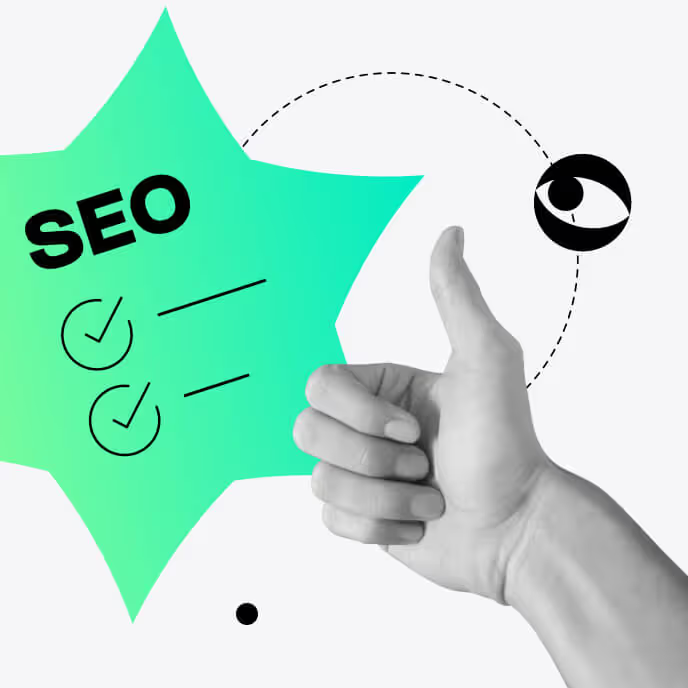
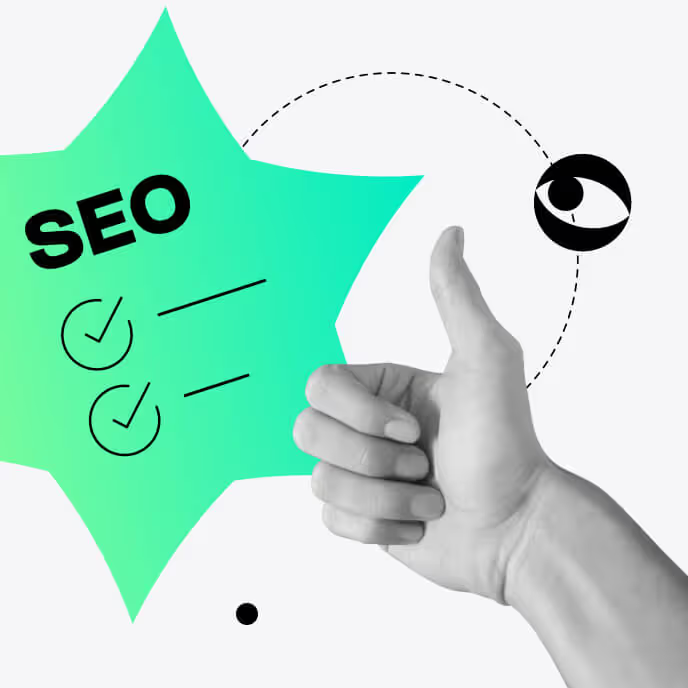
Webflow is an advanced no-code website development platform for designing eye-popping and highly operational websites without programming. At present, Webflow has more than 3.5 million users globally, especially marketing teams and content creators. Its amazingly simple drag-and-drop visual editor, accompanied by an extensive CMS platform, enables users to build and host websites easily.
Webflow has become well-known because it allows users to design websites relatively quickly while boasting flexible customizations for those who want to build fully original websites.
Marketers like working with Webflow as the platform is designed for SEO: the code is clean, it's easy to set up meta tags, images have alt tags, and there are automatically generated sitemaps. However, while Webflow's CMS is powerful in its own right, sometimes it can be tricky, especially for those who are used to working with WordPress. While Webflow is an excellent platform with many advanced features, SEO is where you'd need a detailed walkthrough. Here you go.
Webflow is a flexible platform based on no-code principles, which helps users design, build and launch excellent websites without coding skills. It was started in 2013 and has grown so popular that it now has more than 3.5 million users all over the world. It enables designing beautiful and highly usable sites in any sector and for any purpose, from portfolios to ecommerce stores.
Webflow incorporates a content management system (CMS), which makes it easy for users to manage content, and it is responsive by default so the sites fit all screen sizes correctly.
Designers and marketers are attracted to Webflow because of its SEO built-in tools like meta tags, clean URLs and sitemaps. Webflow, thereby, removes barriers to coding while enabling business owners, freelancers and agencies to achieve outstanding website quality with less effort and investment.
Webflow is a particularly reliable solution for building websites. However, if you are coming from a WordPress environment, you might miss your SEO plugins. When it comes to the integrated Webflow SEO capabilities, though, they do make up for it:
The technical aspects of a website have a considerable impact on SEO, and one of them is website speed. Webflow SEO does particularly well in this area by hosting sites on the Fastly content distribution network (CDN) and enhancing it with AWS and Cloudflare. It has optimization features like lazy loading for images and removing redundant JavaScript and CSS that improve your site's performance and boost the Core Web Vitals rating.
Webflow has a simple audit tool that offers suggestions on how to fix technical issues that relate to SEO on your site. It can identify missing alt text, skipped heading levels, vague link texts and unhygienic ID elements on landing pages. It also helps keep the site in good technical order, which is a large part of making it SEO-friendly.
On-page optimization is easy to execute as part of the Webflow SEO checklist. Meta titles, descriptions and image alt text can be modified effortlessly even if you do not have any coding skills. This flexibility makes it easy to optimize your content for search and improve its ranking.
In Webflow, it is very easy to implement 301 redirects so your pages don't appear to search engines as duplicate content or pages moved to a different URL are not lost. This capability is valuable in helping you retain your site's SEO relevancy when making content transfers or restructuring.
Sitemaps are important tools for search engines to discover your web pages. One of the conveniences of Webflow SEO is that you can have the platform create and update your website's sitemap so search engines can locate it easily.
Read more: Mastering Webflow SEO
Web accessibility is part of both search engine optimization and user experience (UX) optimization. A good website layout organization will enhance the UX of your site and enable search bots to easily crawl a site as they can find all of the site’s pages.
This can be done in Webflow by adding tabs to the navigation bar and having the other pages have a highly visible drop-down menu. It is suggested to include all the basic information in your navigation bar, and it is allowed to combine them by type of the page. Most importantly, ensure that you also incorporate a footer that effectively lays out all the pages appropriately for navigation.

Apart from enhancing efficiency and search engine consideration, semantic tags have several advantages. They assist us in designing better site and page structures as well as making the websites more accessible. These Webflow SEO features can be managed via the Settings tab on the item to which you can add semantic HTML5 tags in the Webflow Designer.
Webflow HTML5 tags include:
Header tags are tags used in HTML to make specific words stand out on a web page. The <h1> designates a primary heading, <h2> to <h6> are for subheadings in the order of the importance of the information being presented. Headings assist the readers and the search engines in perceiving the text content.
For better accessibility, use <h1>, <h2> and <h3>. There must be one H1 tag per page to describe the page and put the keywords in there. Secondary header tags, such as H2, split the main points of an argument; the H3 and H4 tags identify further divisions in those sections.
Users and search engines use URLs to decide what is present on a particular webpage. It is more user-friendly if the URL contains meaningful words in the link. This will increase click-through rates by showing a keyword, giving URLs that are easily comprehensible, not excessively long and using the right categories or subfolders where needed.
Set informative, self-explanatory slugs to specific pages individually or turn on dynamic URL generation for your CMS collections. Adding a page into the subfolder changes the slug to “/[subdirectory]/[YourSlug]”. This configuration maintains the URLs of dynamic content neat and optimized for search engines.
Meta tags give important information about the webpage or website. Meta tags include the title that assists in attracting people and high click-through rates.
The meta title should be a brief reiteration of the page contents, contain the keyword, be between 55 and 65 symbols long and create some kind of buzz.
Meta descriptions should have a small snippet of keyword usage and not exceed 155-180 characters.
Original titles and descriptions of each page should be used with no duplication. Tags play a critical role in site visibility and help to catch web surfers’ attention.
Alt text helps search engines and visually impaired people know what the image is conveying. It is also found that Google prefers images with alt tags in ranking. To add alt tags in Webflow, go to Designer > Assets > Open Asset Settings. It should be precise and descriptive of the actual image contents.
Some tips here:
You can access some powerful Webflow SEO features that are often overlooked. Go to Project Settings → Hosting → Advanced Publishing Options. Here, you can minify your CSS, JavaScript and HTML to reduce file size and site loading time. “Minify” is the process of removing unnecessary characters that are not interpreted by the browser from the source code like whitespaces, lines, comments and block delimiters.
404 errors are not good for your website as they affect both the overall user experience and SEO. The 404 page of every project is located in the Utility Pages of the Pages Panel. A custom error page helps in reducing bounce rates because website visitors have a chance to continue their journey without leaving.
A 404 page should look like everything else on your website, including a note of apology for the error and useful information such as the link to the homepage or a search bar. Another way to develop the error page is personality, alongside the CTA, as it could help to retain site visitors.
It is important to create a 301 redirect whenever a page or the slug/URL of a specific page is down or changed. Without them, everyone who requests the old URL will be served a 404 not found page.
301 redirects can assist in retaining much of the old URL’s ranking power; this is useful when you’re redesigning your URLs or launching a new site. Some of the strategies include correct redirection to correspond to user interest, updating your new XML sitemap, keeping your old redirects and using analytical tools to make sure you don’t have obsolete URLs that lead to nowhere.
Duplicate content arises when a website has two URLs that relay the same information, which only messes with search engines and may harm your website. This problem escalates even further when the development or staging versions of a website are crawled by search engines.
Your content teams should follow the best Webflow SEO practices and block certain ranking pages from being indexed by crawlers. The easiest means of dealing with a domain-wide duplicated content penalty is to go to Project Settings → SEO and appeal to search engines to refrain from indexing certain pages or the site in general.
Canonical tags are HTML elements that instruct Google and other search engines which URL of this content is considered primary. This is of great importance because it enhances the website’s positions in the search engine results pages. If your website has different versions of the same page, you can use the canonical link tag to inform the search engine which of the versions is correct.
To do this in Webflow, navigate to Project Settings → SEO in your Webflow dashboard. Scroll down until the very bottom to look for the Global Canonical Tag setting. Use rel="next” and rel="prev” tags, meta robot tags and the “View All” button for the paginated pages to get the best of Webflow SEO. It is advisable to frequently check the strategies on updates regarding new search engine algorithms.
Sitemap is an effective tool that allows search engines and users to have a preview of the contents of the site. It contains the links to all of your site’s web pages. Webflow sitemaps are highly tuned to ensure that content is crawled appropriately by search engines, improving your SERP standing.
In Webflow, you can auto-generate your sitemap by visiting Site settings → SEO → Sitemap. You can also add your custom sitemap by turning off auto-generation and uploading your own custom XML sitemap.
A robots.txt file tells search engine indexing robots (crawlers) where they should and should not go on your website. This assists you in managing the crawl budget of your site and helps you ensure that only the relevant and important pages are crawled.
To set up the robots.txt file in Webflow, the initial step is to log in to Webflow Designer and click on Project Settings. Go down to the Search Engine Indexing part of the SEO tab to view the robots.txt field. Here, you can set rules using commands like User-agent and Disallow. There is another tool named Detailed SEO Extension which can be used for the robots.txt file verification. Bear in mind that even with the correct configuration, search engines may opt to completely disregard the rules.
To create and edit meta titles and descriptions in Webflow without code, follow these steps in the Webflow Designer:

When using the Webflow Editor, you can typically update your meta tags in custom fields of the CMS items:

This is used to describe the content of an image to the users and/or to Google. To edit alt text in Webflow:

Headings (H1, H2, H3, etc.) within the article enhance the overall page layout and the reader experience a reader has. To assign heading tags in Webflow, follow these directions:

To add a new heading:

A clean URL structure improves the navigation aspect of a site and also helps in ranking high for keywords in Google search results. In Webflow, you can customise the slug for pages and set one as a child with an associated CMS collection, for example, your blog.
To edit an existing URL slug:

To set up a subfolder on a parent page:
First, you need to set up your collection URL:

This structured way of managing URLs improves the usability and the search engine performance of your site.
Internal links are crucial for your users and Google to locate relevant pages on your site. There’s no way to monitor internal links automatically among the Webflow SEO features. Still, you should keep track of them either with a spreadsheet or otherwise.
Adding internal links to your Webflow pages in the Designer is easy:
Core Web Vitals play an important role in your Webflow SEO content strategy. Follow these steps to improve your page loading times and user experience:
As a rule of thumb, more than half of web traffic comes from mobile users these days. Here are some ways to make your Webflow pages mobile-friendly:
XML sitemaps provide a snapshot of all the URLs of your site while helping Google know the latest URLs, hence enabling crawling and indexation. You can enable automatic XML sitemap generation in your Webflow project settings.
Schema markup refers to a method of markup language that helps the search engine understand more about the content available on the webpage. This also contributes to better website search rankings.

Google Search Console (GSC) lets you monitor performance of your live website such as organic sessions and impressions, top queries and top pages. To connect your Webflow site to GSC, follow these directions:
Now, go back to your Webflow dashboard and:
Handing SEO for Webflow sites may not be easy, but with the right strategy in place, creating more SEO-friendly blog posts becomes easier and quicker.
First of all, it is recommended to follow this Webflow SEO checklist which includes recommendations on the on-page SEO, meta tags, URL structures and so on.
Optimizing your Webflow website also involves building optimized URL structures, making sites mobile-friendly, and having consistent, intuitive navigation. Some of the other successful approaches to optimization are using metadata, correct HTML tags, and internal linking.
Webflow has various SEO tools that make it easy to create responsive pages, optimize the website for speed and create a more seamless user-friendly experience. Applying these steps provides better results for both search engines and users.
Turn to our certified Webflow agency to boost your website’s SEO and convert more customers with your powerful digital presence.
Yes! Webflow has versatile SEO capabilities such as managing meta tags, simple URL structures, sitemaps generation, and improving site speed. It is not as full-fledged as other web applications with designated SEO plugins, however, these integrated tools can be far more efficient.
The mobile-friendliness of your Webflow website can be enhanced thanks to its responsive-by-default design. You can increase accessibility by adjusting element size, make menus collapsible, and tweaking mobile layouts. For optimum effect, test your site before launch on as many screens as possible.
Yes, you can easily add your website as a property to the Google Search Console and then verify this connection in your Webflow project’s SEO settings.
A clean URL structure enhances the usability of a website and helps search engines crawl your site effectively. Make sure they are short, contain keywords and are grouped in a meaningful way to boost your website’s ranking.
Yes, 301 redirects can be easily set up in Webflow.
Explore our blog posts, free design templates, and website improvements for free
Answer 7 simple questions about your marketing goals and get your free website proposal to skyrocket your growth.