Webflow HubSpot Integration: 4 Strategies for Seamless Connection
Web Development
Updated
February 7, 2025
•
10 min read
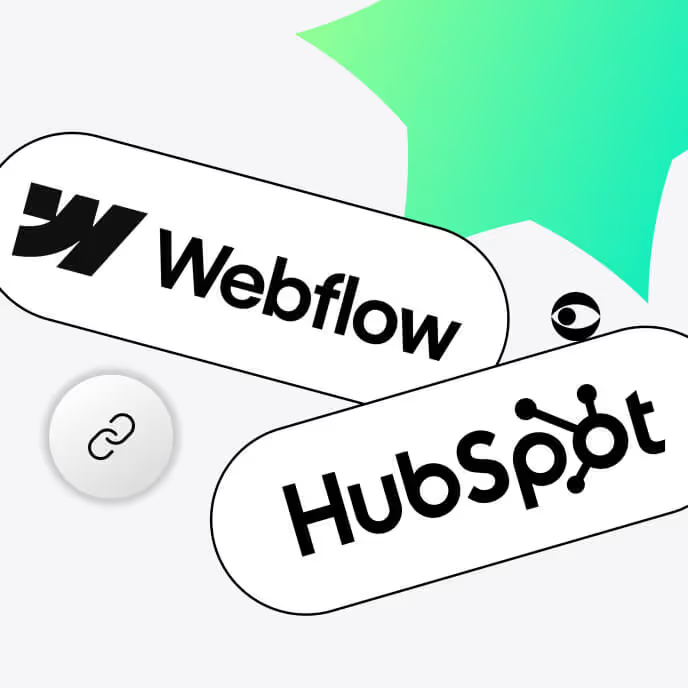
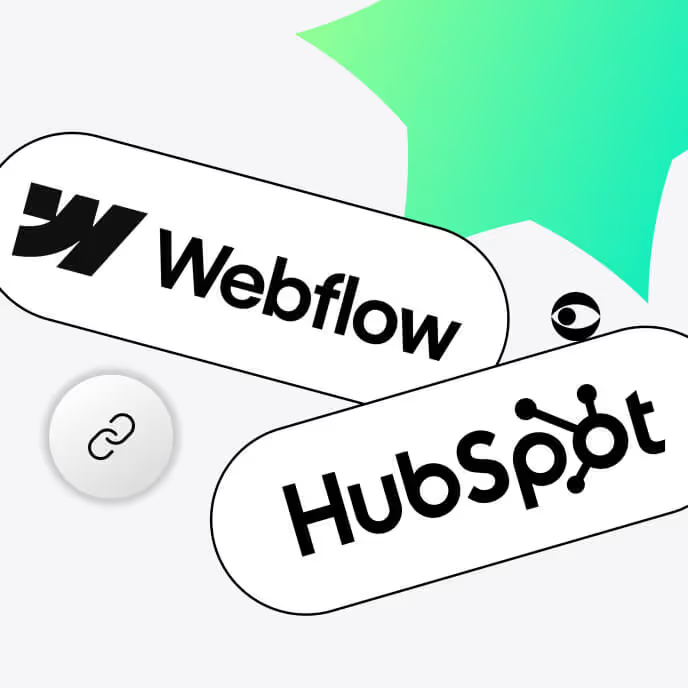
Companies in the technologically driven market of today depend on several technologies to simplify their efforts at customer service, marketing, and sales. HubSpot is one such platform that has transformed handling of these interactions for businesses.
Prized among companies and marketers worldwide, the HubSpot platform comes with a naturally intuitive design that deftly combines CRM, marketing automation, email marketing, lead management, and data analysis features into an integrated interface.
HubSpot is powerful on its own. You can use its chatbots, track leads, and analyze campaigns without extra integrations — but you'll unlock its full potential by connecting it to web development platforms like Webflow. Webflow integration with HubSpot elevates your marketing and web management strategies by giving you a holistic solution through which you can precisely track user behavior, optimize marketing campaigns, and manage customer data.
In the following guide, we will look at the benefits of HubSpot Webflow integration, the challenges you might encounter in the process, and the different methods you can use to achieve a successful integration without fuss.
HubSpot is a customer relationship management platform that equips businesses with various marketing, lead generation and content management tools to help them attract, manage and retain customers better. The company organizes its products into hubs for marketing, sales, service, content, operations and commerce. This modular approach to subscription offers every type of company an opportunity to tap into those very features of HubSpot they require without having to pay for the full features of the software.
For instance, a new business just starting out might get their HubSpot account and subscribe to the Marketing hub to capture leads. After substantial traffic is generated, the now growing business might add the Sales hub to manage sales pipelines and close deals more efficiently. What this does is that it makes the HubSpot ecosystem consistent, scalable and financially viable for all enterprises.
Businesses that want to offer differentiated experiences to their prospects and customers can gain a lot from HubSpot and Webflow integration. Here are a few of these advantages.
Connect your existing Webflow forms to HubSpot to synchronize your leads directly into the HubSpot CRM platform, so you never lose sight of any prospects.
Connect HubSpot’s marketing tools to Webflow sites via the HubSpot Webflow app or otherwise to send automated emails and other segmented communications based on your site traffic.
When equipped with Webflow and HubSpot, you can use them to make business decisions based on information about visitor activity from custom HubSpot tracking codes built into your web pages.
Respond to your website users directly and in real time with the HubSpot chatbot. These tools help users to resolve minor issues with your product or service and improve the confidence they have in your business.
Your business becomes more scalable with Webflow and HubSpot integration. While Webflow’s tiered site plans let you select the features of a website according to your budget and business needs, HubSpot’s tiered hubs give you multiple options as you start working on customer management.
Read more: The Pros and Cons of Webflow
Combining Webflow forms with HubSpot gives you access to strong tools for lead management and marketing automation. Every method has benefits and fits different demands and technical preferences.
Without calling for a single line of code, Zapier offers an automated approach to link Webflow and HubSpot. Acting as a connector, it makes sure HubSpot receives automatically submitted form entries on your Webflow site. The method entails configuring what is known as a "Zap," in which Webflow triggers HubSpot's creation of fresh contacts or leads.
Zapier handles the heavy work once the trigger is set and fields between the two platforms are mapped. This approach, though not ideal for handling complex procedures or huge data volumes, greatly streamlines the integration process, making it suited for companies looking for a hassle-free starting point.
Embedding HubSpot straight into your Webflow site is a great option for those looking for a basic solution. This approach entirely sidesteps intermediate tools.
The process starts at HubSpot, where you can build or choose a form and then copy the given embed code. The Designer tool in Webflow lets you copy this code onto any page of your site.
This generates a functional form that records data directly to HubSpot. Although the integration is seamless, styling these forms inside Webflow could feel a little limited compared to native Webflow options. Having said this, the simplicity and dependability of this method usually overcome such issues.
If your company runs on the Webflow Enterprise plan, you can benefit from its unique integration tools found in the Webflow app marketplace, in this case Webflow Hubspot App. Without third-party tools, this method provides a direct mapping of Webflow form fields to HubSpot fields right in the app menu.
With the app connected, you can work in the Webflow Designer, embedding and styling your existing HubSpot forms directly in the familiar Webflow interface. Alternatively, you can simply connect your HubSpot account via Webflow's Site Settings, then transfer the form fields straight to their counterparts in HubSpot. Data will flow naturally between the platforms once the integration is tested and live.
This app integration also allows you to add HubSpot assets (add approved campaign images, videos, etc.) to Webflow pages, as well as integrate and customize HubSpot chatbots as your contact channel for customers.
Although this approach calls for an Enterprise subscription, fast-growing businesses find it appealing given its scalability and efficiency.
Including HubSpot's tracking code to your Webflow site will help you build the bridge between the two systems and better understand visitor behavior. Emphasizing analytics, this approach offers insights into how users interact with your site.
To integrate native Webflow forms with Hubspot this way, you need to first integrate HubSpot Forms API into your custom code and then add the tracking code which you get from HubSpot to enable tracking and synchronization. Once deployed, the code begins tracking visitor activity and passing form data into HubSpot CMR and analytics.
This option is not beginner-friendly and might require professional development help. You can always rely on Foursets to help with your Webflow-HubSpot integration.
More integration guides:
Consolidating a Webflow site into HubSpot can be very rewarding if you are looking to keep a tight-knit business-to-customer relationship. But this process doesn’t happen without some snags. Some of these include:
Webflow HubSpot forms are a little challenging to integrate with HubSpot CRM properties if you have custom fields or complex databases. If you don’t want wrong mapping that will mess up workflows, you would need to have the resources set up to audit and map your fields correctly during Webflow HubSpot integration.
It can be tricky to guarantee independent placement and action of HubSpot tracking codes in Webflow. A simple mistake in number or letter can be a major deterrent to accurate site tracking and cause inaccurate data analysis.
Adding a HubSpot form to Webflow without CSS adjustments could result in broken forms that look very different from your entire site design. Even though this may not be an issue, it is an interruption to the user experience and could increase bounce rates. However, you can style HubSpot forms according to your brand with Webflow Enterprise.
If Zapier or a third-party integration tool is your option, chances are you might face minor issues such as delayed data syncing due to an outdated token or system upgrade by the third-party vendor. On top of that, third-party vendors might charge you extra fees.
Adding HubSpot to Webflow is a tried-and-true method for expanding the functionality of your Webflow website. The integration process helps you more easily capture leads, generate sales and improve operations. Yes, data mapping and form styling issues may arise during the process, but these can be overcome with the right tools and expertise.
Let our Webflow experts take charge of your Webflow to HubSpot integration while you sit back and experience the enhanced capabilities of your website.
You can track user behavior on your Webflow site by adding the HubSpot tracking code. This, in turn, will enable HubSpot to track all page views, clicks and other visitor interactions to understand in depth what users interact with. All you have to do is input the code in the settings of your Webflow site under custom code, and you will start to see the detailed analytics on your HubSpot dashboard.
Not exactly. Although solutions like Zapier and HubSpot's native integration call for little technical knowledge, embedding forms or using APIs require basic coding skills for customizing. Using no-code tools or engaging integration experts can help companies without in-house developers streamline these operations.
They absolutely can. The moment your Webflow forms are integrated with HubSpot, all connected forms with their submission data will start syncing automatically with HubSpot CRM. You can then trigger workflows like automated emails, lead scoring or task assignments without any manual interference.
You need paid Webflow site plans supporting custom coding to integrate HubSpot; Enterprise Webflow users can access the Webflow HubSpot App on the Webflow marketplace.
Explore our blog posts, free design templates, and website improvements for free
Answer 7 simple questions about your marketing goals and get your free website proposal to skyrocket your growth.