Your Guide to Webflow Responsive Design
Design
Updated
February 6, 2025
•
12 min read
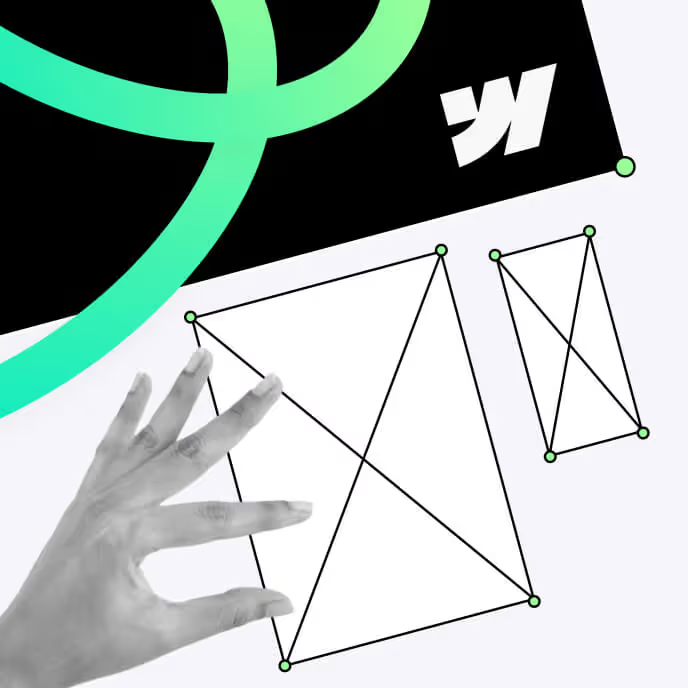
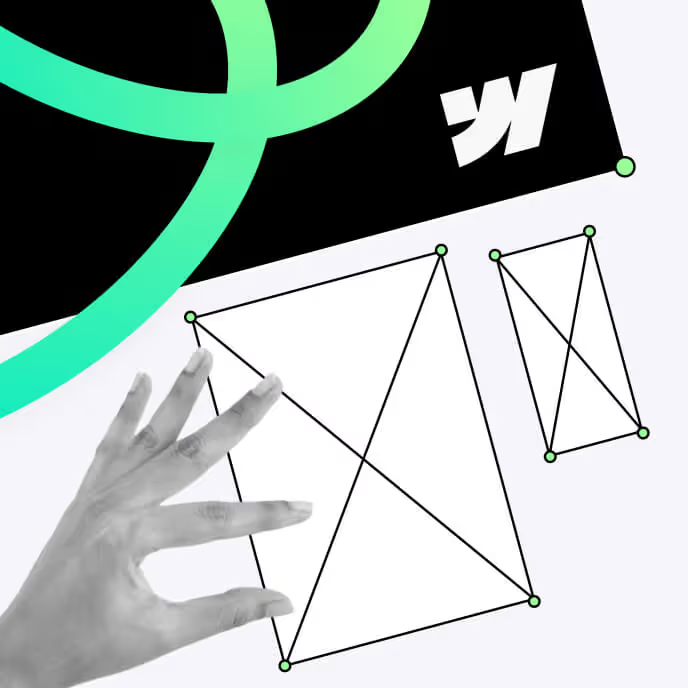
Whenever you access any web address from your device, chances are you expect a native feel to it. Preferably, an interface in which you wouldn't have to zoom in or zoom out excessively just to see content. One where you won't have to wait on end for text, media or specific design elements to load before you can interact with them. What you're looking for is a website with a responsive design, and it is one of the core aspects of building a website today.
Building a website with Webflow helps you achieve this type of design in your own development efforts by means of techniques such as flexible grids, media queries and relative sizing, to name a few. The visual website builder optimizes user experience for every site visitor with features that ensure text, layouts, media and navigation bars on a web page can adjust to PC and mobile screens effortlessly.
Google and other search engines like Bing favor mobile-friendliness in their indexing. This means that your website will benefit from a much-improved SEO standing that boosts your position on search rankings and drives organic traffic that could potentially turn into conversions on your site.
In this piece, we look at responsiveness in website design and how it relates to Webflow. Our guide covers everything from how to make a Webflow website responsive to the elements you need to achieve responsive Webflow design in your own workflows.
As of October 2024, 92.3% of Internet users access the web using a mobile device of some kind. While these figures may indicate the prevalence of mobile Internet users, about 65.6% of netizens still access the web via their laptops and desktops.
This diverse range of devices necessitates that developers build websites with different screen sizes and resolutions in mind. Because Webflow is a visual-first development platform, it shines in this regard. But how exactly does the responsive design Webflow provides help when building a modern website?
Responsive websites are uniform in their user experience, even on different devices. This negates the need to zoom or scroll through a page excessively, making it easy for visitors to navigate, understand and interact with any interface. The outcome is fewer user frustrations and increased user engagement — both of which contribute to user satisfaction.
Mobile-friendly sites always get preference from Google bots when indexing websites. Therefore, if you want your website to be more visible on search engine results pages (SERPs), you should consider using a design that corresponds with Google’s mobile-first indexation policy. Ultimately, this may increase visibility within search results, leading to higher volumes of organic traffic coming your way. Learn more on the topic in our guide to Webflow SEO.
By having only one responsive website instead of separate versions for desktop and mobile, it gets cheaper to build and maintain an online presence. With an all-in-one platform like Webflow, which lets you manipulate everything from breakpoints to grid layouts on the fly, site updates become easier and less expensive while still remaining uniform across platforms.
The smooth, user-friendly site experience that a responsive design brings to all types of viewports can encourage visitors to stay longer, visit more pages and complete desired actions such as buying something, filling out a form or subscribing to promotions. These actions all contribute to the business’s bottom line, as they all directly impact conversion rates.
If you want your web presence optimized for technology that hasn’t yet been invented, then going responsive is the way. New devices are entering the market every day, and a design that is capable of adjusting to different device sizes will save you money on future upgrades.
We've designed that responsive web design shapes modern websites to be accessible and form-morphing. However, there are many fundamental components that come together for this design approach to work smoothly on devices of varying orientations and resolutions. They include:
Fluid grids are a flexible framework that makes it possible for the elements of a webpage to resize in proportion to the viewport of a client's device. Traditional grid layouts use rigid pixel-based dimensions to adjust site layouts. This often means users have to scroll horizontally when on smaller screens or through lots of white space when on larger screens. Fluid grids, on the other hand, ensure the layout adjusts seamlessly to different screen sizes by using percentage-based dimensions.
Reflowing content refers to the ability of elements on a web page to rearrange themselves in response to the available space on the screen. This is how content transforms from multiple columns when on wide screens to a single-column format when on portable handheld devices. Reflowing content is crucial in ensuring users with smaller screens have a seamless portal through which they can consume information without having to meander through browser settings.
Relative sizing describes the use of relative units like 'ems' and 'rems' in CSS to define font sizes and other dimensions so that text and images can remain proportionate to layout adjustments. It complements fluid grids in responsive design by allowing web elements to scale relatively to one another. This makes the website more visually consistent and accessible to users.
Flexible images and media are needed when building a responsive website so as to avoid media distortion or overflow on different screens. By setting CSS properties such as max width to 100%, you can ensure images resize with their containing elements without losing the aspect ratio.
Breakpoints are specific device dimensions that determine the threshold at which web layouts change on different gadgets. When designing for responsiveness, developers and designers use CSS techniques known as media queries to apply these breakpoints and define how content flow and layouts adapt to any screen width and browser width.
As a codeless website development platform, Webflow is designed with the key functionalities in its designer and editor to facilitate responsive web design. However, to maximize the use of these functions, you need to understand the unique tools and settings of the platform to a greater degree. In the lines below, we explore these core building blocks of Webflow responsive design.
Webflow designers use the CSS Grid and Flexbox systems within Webflow to create layouts that will automatically adjust to various devices. CSS Grid is a two-dimensional layout system that arranges specific elements in rows and columns. On the other hand, Flexbox is one-dimensional, organizing items in either a single row or column. Designers often use both to create intuitive web layouts capable of adapting easily to the space available on the screen of the device.

Webflow already sets default breakpoints that grant the designer control over how a certain design would look on different devices. By design, these default breakpoints are responsive, but you can also override them when you need to curate a unique experience for each device type. This enables Webflow to be flexible in maintaining the design's function, whether on a large desktop screen or a small smartphone.

Webflow makes the application of responsive images and media a lot easier. Its image settings are integrated with options like "Cover" and "Contain," which automatically size images to fill their containing element. This ensures the images remain visually brilliant across devices, from high-resolution screens such as Retina displays down to low-resolution devices like mobile phones.

Interactions and animations provided by Webflow can level up a website's aesthetics, but they can also enhance its responsiveness. These animations can adapt to different screen sizes, so designers can choose which would turn up on each type of device.
For example, a big hover effect showing on a laptop and desktop can be set to have a simpler appearance on mobile devices, creating a more interesting interface that eases user engagement.

Webflow's custom media queries enhance its responsiveness by giving users the capability to tweak their website for adaptable visitor experiences. The platform allows those who want to further bolster their site's responsiveness to add custom CSS code and media queries for more precise control over how certain elements behave at custom breakpoints.

In order to make Webflow mobile-responsive and perform consistently on different types of devices, you can follow the steps below:
First, plan your layout by using CSS Grid and Flexbox in Webflow to place elements so they automatically adapt to different screen sizes. This involves creating a main layout structure with a flexible grid system and then using Flexbox to achieve balance in the spacing of elements for specific sections across devices.
By default, Webflow already includes desktop, tablet and mobile breakpoints, but you can add more if you want. Breakpoints enable you to edit the website’s layout for different screen sizes, from aspects like font sizes and spacing to positioning. This step is really important, as you may want your website design to look slightly different depending on what device type someone is accessing it from, so the interaction can be more memorable.
To maintain legibility across devices, implement fluid typography using relative units like "em" and "rem" to scale font sizes with the viewport. Webflow makes it easy to set dynamic typography that adapts to different screens, enhancing readability without requiring manual adjustments for each breakpoint.
Webflow has responsive settings for images, which let you optimize them based on both resolution and screen size. Make sure to turn on options like "Responsive" and set "max-width" so that visuals stay proportional within their containers. This will prevent overflow issues and also improve the load times on mobile devices, which benefits the user experience.
Adding interactions such as hover effects and scroll-based animations improves the user's experience significantly. However, you should simplify complex interactions for mobile devices to ensure these animations are optimized for speed and performance on smaller screens.
Testing helps ensure the site design is responsive on different devices. Preview with Webflow's built-in preview tools, then expand testing to real devices or simulators to conduct functionality, readability and navigation checks.
Successfully creating a responsive website with Webflow demands more than just being familiar with the platform's features. In addition to knowing how to implement the platform's functionalities, one also has to adhere to tried-and-true practices that make Webflow adaptable and aesthetically pleasing across devices. Here are best practices that might be helpful:
Starting your design process with the smallest screen sizes and progressing to designing for larger screens ensures that your website is optimized for mobile users, who make up a significant portion of internet traffic. The compact design of mobile devices lets you scale up and add features to enhance the desktop experience while keeping core functionality intact on mobile.
Ensure your site is intuitive to use and accessible on all screens by using collapsible menus such as a hamburger menu to keep the navigation clutter-free and smooth. This serves two purposes: it prevents you from overwhelming the mobile user with design elements, and it makes the browsing experience cleaner.
Testing a design at every breakpoint helps to ensure everything from text to images will look correct on different devices. While preview tools in Webflow help to some extent in performing preliminary tests, testing on actual devices ensures any potential problems can be spotted before the launch.
Negative space (i.e. empty spaces around or between elements) tends to make the elements pop and much easier on the eyes. Maintain enough space around your buttons, text and images so that your design stays open and navigable on all devices.
Webflow automatically adjusts the resolution of images depending on the device on which it's being pulled up on with its responsive image settings. Make sure those settings are enabled to ensure your images scale properly. This will not only help with loading speed on mobile but it also lets images load at the best quality they can across all devices.
While custom code can add unique functionality to a Webflow site, using it excessively may also hinder responsiveness. Webflow's native features are optimized for responsive behavior, so use them instead whenever possible. If you absolutely must use custom code, ensure it is well-organized and doesn't conflict with responsive styles.
Read more: The Ultimate Guide to Webflow Security
For you to create websites that are appealing on all devices, it is essential to be proficient at designing responsive websites in Webflow. This is because Webflow provides designers with features such as fluid grids, dynamic text, and CSS3 media queries, which enable the development of websites that function seamlessly on different gadgets. Proper website design involves setting milestones and enhancing each and every image to make it flexible and, most importantly, memorable.
By using the step-by-step approach highlighted in this piece, you have all it takes to ensure that your site offers an engaging experience to all its visitors, no matter the device they are using or what content is being displayed on it.
Transform your digital footprint with a responsive and highly engaging Webflow website. Partner today with Foursets to craft a high-performing website that drives engagement and overall business results.
No. You can create responsive sites in Webflow without coding because Webflow is designed for visual development. However, if you need to customize it further, Webflow provides options for adding custom CSS code.
Indeed. Using Webflow’s mobile-friendly design settings and built-in SEO tools, you can optimize images, implement responsive typography and adjust content for better indexing on search engines.
Yes. Webflow comes out of the box with built-in preview tools that enable you to view your design as it would appear on different types of devices and browsers. However, it is recommended to test your site’s experience across real screen sizes to ensure designs function properly.
Explore our blog posts, free design templates, and website improvements for free
Answer 7 simple questions about your marketing goals and get your free website proposal to skyrocket your growth.